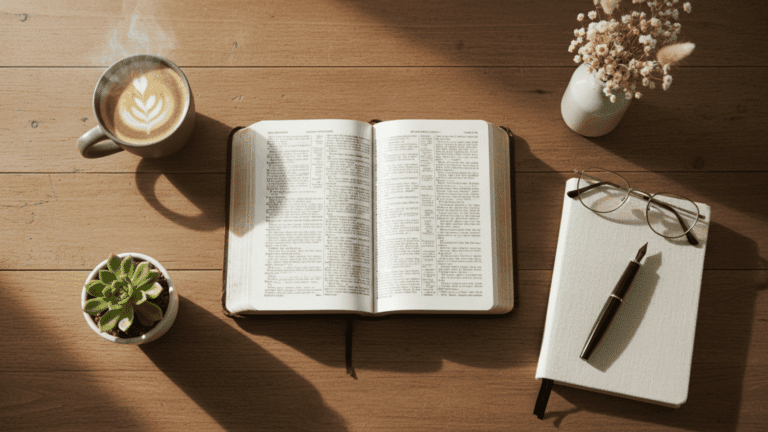Everyone’s attention gets diverted quite easily nowadays. Quizzes are a cool way to get the kids involved and test their knowledge. It also allows you to bring out a competitive spirit. To make it even more entertaining, you can create an engaging quiz slideshow. So, how do you make a quiz presentation suitable for kids? That’s what we’re going to talk about in this article.
Below, you’ll find the 6 best tips to help you create your own slideshow to arrange a cool quiz. We’ll show you some steps using SmartSHOW 3D, an automatic slideshow maker. It has an intuitive interface and an extensive set of tools and effects. You can explore the tips and try them along the way right in this software. Now that you have a go-to program at your fingertips, let’s get down to the tips!
Pick Background Music
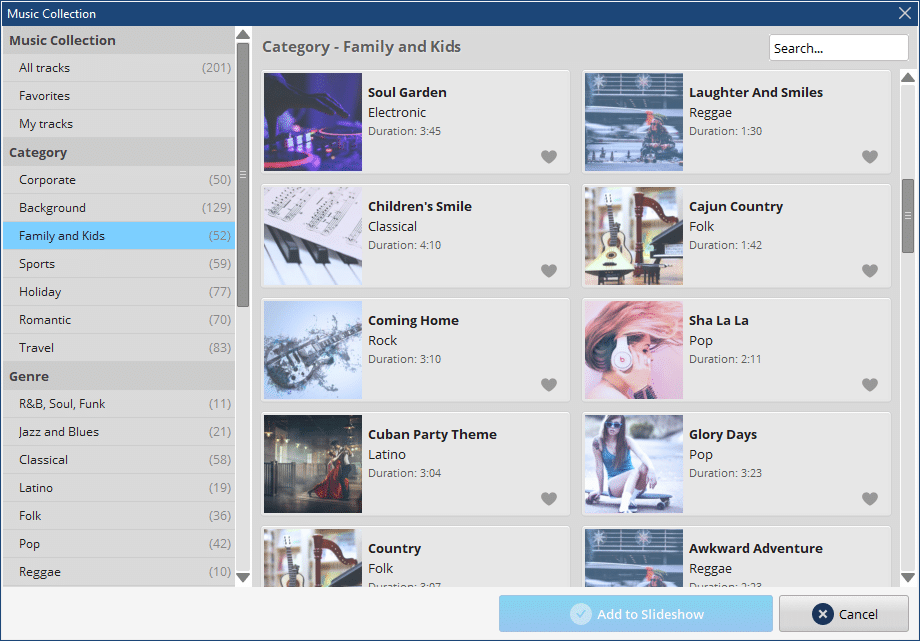
Music might be distracting if you make it loud. However, silent background music can create the needed mood to energize the audience and help them do the quiz without getting too stressed out. In SmartSHOW 3D, you’ll find over 200 free audio tracks to choose from. There are genres for any taste: Classical, Pop, Folk, etc. You can load your own files as well.
Once your audio track is added to the timeline, you should reduce the volume. You can also change the section of the music track and cut the part you don’t need.
Customize the Text
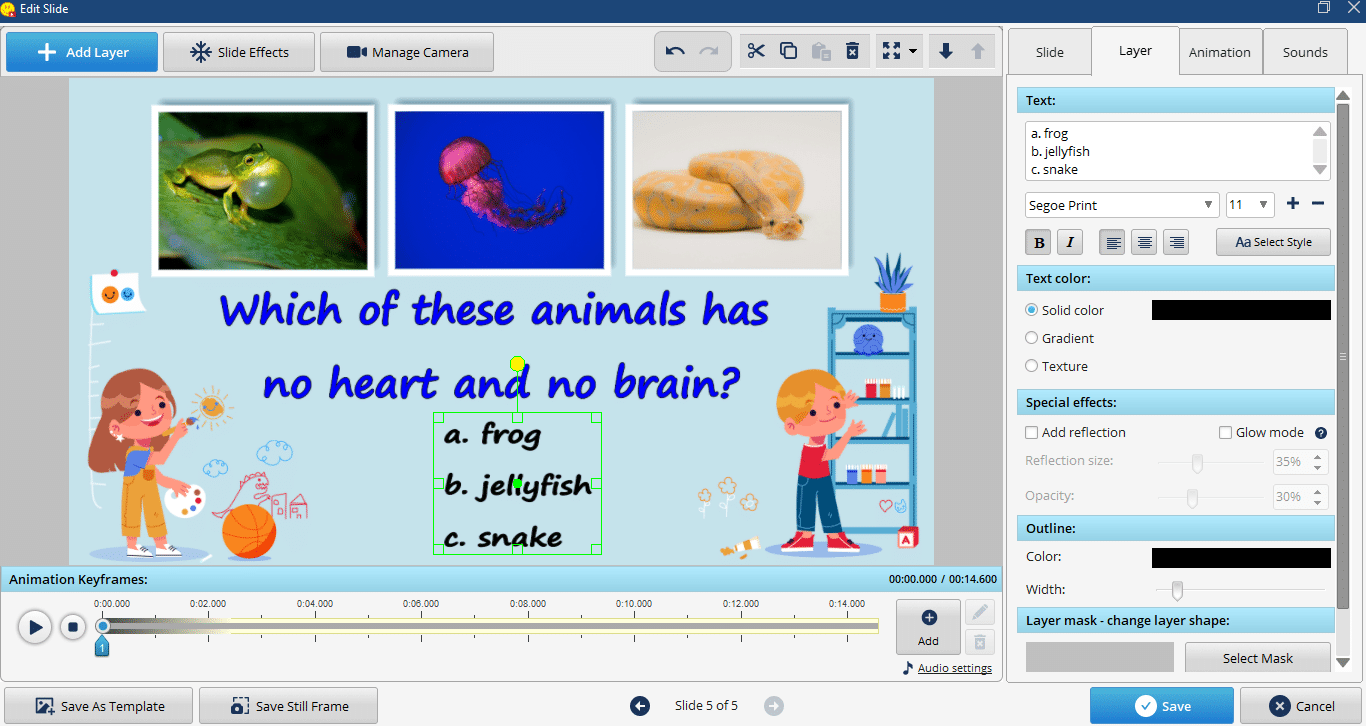
Text is an essential part of a quiz slideshow, so you should pay attention to it, too. If you create slideshows in SmartSHOW 3D, you can make captions using 80+ customizable text styles. Change the font, color, special effects, position, and size. It’s also a good idea to animate the text caption so it appears and disappears in an engaging way.
Accompany the Slides with Pictures
Adding pictures and graphics can make your slideshow more interesting and fun. You can search for kid-friendly images that are colorful and related to your topic. We recommend using websites like Pixabay or Unsplash – they offer free images that you can use safely. Incorporating fun graphics like emojis or stickers can also enhance your slides and make them engaging. However, it’s essential not to overcrowd your slides with too many images – four or five images per slide will work well. As you add images, make sure they match your questions to help your viewers connect the images with the quiz.
Use Animation Effects
To make your quiz interesting for both young and mature audiences, you can add animation effects. You can apply transitions and animate each element of a slide. SmartSHOW 3D offers you 560+ stunning effects to try. What’s more, this software allows you to create your own animations with the use of the Keyframes feature.
Pick the Right Format for the Quiz Slideshow
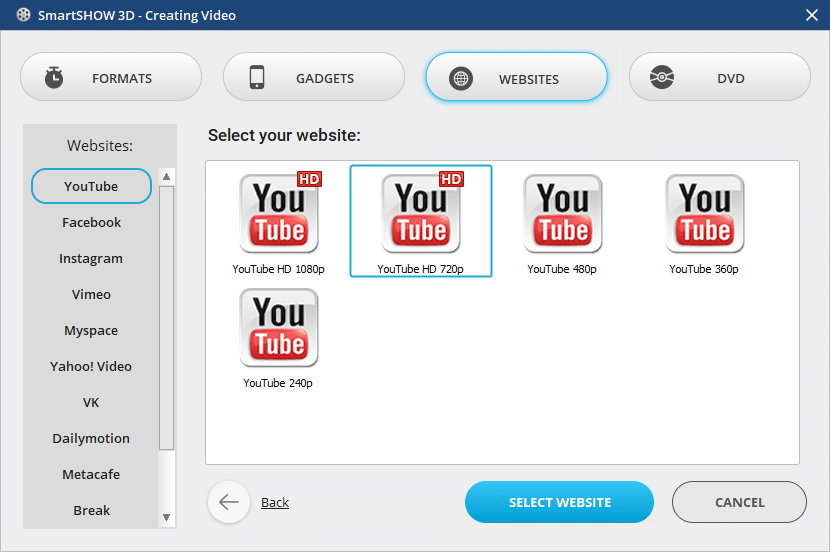
When your slideshow is ready, you need to make sure it’s exported in the correct format. If you’re going to play the slideshow in class, you can save it as AVI or burn it to DVD. When you organize online quizzes, you can save it in formats suitable for popular platforms: YouTube, Vimeo, Instagram, etc. This way, you ensure the slideshow will be played with no hassle in any situation, and everything goes according to your plan.
Summary
Creating quiz slideshows can make the learning process more fresh, engaging, and effective. In this article, we have shared 6 tips to make a good quiz slideshow. We’ve talked about various elements, from visual to sound aspects of the project. Now, don’t hesitate to put them into practice right away. Run the slideshow maker software you prefer and create your presentation for an upcoming quiz today.